SciCan HYDRIM L110w Service Manual Page 1
Browse online or download Service Manual for Washing machines SciCan HYDRIM L110w. SciCan HYDRIM L110w Service manual User Manual
- Page / 74
- Table of contents
- BOOKMARKS




- HYDRIM L110w G4 1
- Contents 2
- Figure 1 Figure 2 5
- 1. Introduction 10
- Figure 6 23
- Figure 7 23
- Figure 8 24
- 2.4 Cleaning the chamber 25
- 3.1 Using the service menu 30
- 3.2 Using the setup menu 31
- 3.3 Using the user menu 32
- Figure 9 33
- Chm. Pres 34
- Figure 10 34
- 1. Scroll through the setup 37
- 2. Select RENEW IP 37
- WARNINGS AND 38
- PRECAUTIONS 38
- Figure 11a 39
- Figure 11b 39
- 5. Front Components 41
- 6. Door Components 46
- 7. Right Side Components 52
- 8. Left Side Components 62
- 9. Rear Components 65
- 11. Appendix A 73
- 11. Appendix B 74
Summary of Contents
HYDRIM L110w G4INSTRUMENT WASHERHYDRIM L110w G4 Service Manual 96-113788 Rev. 1.0 Copyright 2013 SciCan Ltd. All rights reserved• Service Manual• Ma
101. IntroductionThe unit contains the following types of hardware:• Phillips pan head self-tapping metal screws• Phillips pan head stainless steel
111. Introduction1.7 Shipping instructionsThe unit should be serviced on site. If it is necessary to send the unit back to the dealer, follow these
121. Introduction1.8 InstallationIMPORTANT INFORMATIONPre-Installation The machine must be installed and leveled correctly for the unit to function a
131. IntroductionLeveling the HYDRIM The unit is standing on three supports: rollers (wheels) at the back and two legs at the front.1. Remove the kic
141. Introduction1.9 Setting the water softenerThe HYDRIM L110w G4 is equipped with a built-in water softening system that must be adjusted accordi
151. IntroductionIMPORTANT: The HYDRIM’s water softening system reduces the water hardness by taking out Calcium Carbonate. If the water testing resu
161. Introduction NOTE: If the HYDRIM is connected to a network, it is important to also enter the correct Time Zone. Enter the Time submenu, select T
171. Introduction1.15 Adjusting the screensaver delayTo change the length of time before the screensaver is activated, follow these steps: 1. 2. Scr
181. Introduction1.19 Adjusting the salt regenerationSalt regeneration should be set according to the local water hardness. See section 1.8 Setting t
191. Introduction1.22 Creating a User NameUp to four unique User Names can be created. To assign a User Name follow these steps:1. 2. Scroll to User
2Contents1. Introduction ... 4 1.1 Overview ... 4 1.2 Unit at a
201. Introduction1.24 Setting up process enforced usageWhen process enforced usage is activated, users are required to enter a PIN at the end of a c
211. Introduction3. Type the IP address displayed on the touchscreen into the browser of any web enabled device to access your unit’s web portal. When
222. Routine Procedures and Maintenance2.1 Replacing the cleaning solutionTo replace the cleaning solution, follow these steps:To prime the cleaning
232.2 Refilling the water softener If the water softener system is set to any value above 0, the message “Salt Level Low” will appear on the display.
242. Routine Procedures and MaintenanceRemoving and checking the wash armsIf you see that the wash arms are not turning easily, remove them. Both t
252. Routine Procedures and Maintenance2.4 Cleaning the chamber The HYDRIM L110w G4 chamber can be cleaned using the “Cleaning” program in the User
262. Routine Procedures and Maintenance5. Power the HYDRIM G4 unit ON.6. Wait for approximately 10 minutes while the Interface software is being up
272. Routine Procedures and Maintenance5. Power the HYDRIM G4 unit that you would like to upgrade next OFF.6. Insert the USB drive into the USB por
282. Routine Procedures and MaintenanceUsername: scicanPassword: s23can173Click on the start button to start a local connection. It will open up a pa
29• Check integrity of incoming and outgoing services (power, water supply, drain) • Check water supply in line lters and clean as appropriate • C
3Contents7. Right Side Components ... 51 7.1 Removing and reinstalling the LCD touchscreen and LCD controller ... 52 7.2
3. Diagnostics and Troubleshooting3.1 Using the service menuTo access the service menu, select the image of the technician and enter the service co
31 User Technician Setup3. Diagnostics and Troubleshooting3.2 Using the setup menuTo access functions and settings on the setup menu, procee
User Technician Setup3. Diagnostics and Troubleshooting3.3 Using the user menuTo access functions and settings on the user menu, proceed as
33Figure 9Chamber temperatureDoor status Chamber pressure switchHot and Cold valvesR/O valveChemical levelSalt levelCondenser valveAmbient temperatur
343. Diagnostics and TroubleshootingI/O status screenThe IO status screen is used when testing components and wires for functionality without the cy
35Cycle Fault Effect Problem Possible CausesCF 1 Water HeatingFailureImproper wash, cycle abortedChamber temperature less than a set point after a tim
363. Diagnostics and TroubleshootingCycle Fault Effect Problem Possible CausesCF 9 Program TimeoutCycle interrupted The unit is running a cycle for
373. Diagnostics and TroubleshootingCycle Fault Effect Problem Possible CausesTouchscreen is blank/whiteCheck power sourceUSB storage device does not
384. Removing and Replacing PanelsWARNINGS AND PRECAUTIONSIf you have questions about the unit you are repairing, please do not hesitate to contact y
394. Removing and Replacing Panels4.1 Removing and reinstalling the top panel1. Turn the unit off, disconnect the power and open the door to remov
41. Introduction1.1 OverviewThis guide provides instructions for the servicing and repair of the HYDRIM® L110w G4 Instrument Washer. Every attempt has
405. Front ComponentsWARNINGS AND PRECAUTIONSIf you have questions about the unit you are repairing, please do not hesitate to contact your local Sci
415.1 Removing and reinstalling the kickplate1. Remove the screw at the center of the kickplate. (Figure 12a)2. Insert a flat-blade screwdriver at
425.3 Removing and reinstalling the sump temperature sensor1. Turn the unit off, disconnect the power and remove the kickplate, top and right panel
435.4 Removing and reinstalling the chemical dosing valve1. Disconnect the chemical pouch, run a “Prepare for shipping cycle” to drain system, turn
445.5 Removing and reinstalling the chemical reservoirsThere are two dosing reservoirs, one with a plug (reservoir A) and the other with a switch (re
456. Door ComponentsWARNINGS AND PRECAUTIONSIf you have questions about the unit you are repairing, please do not hesitate to contact your local SciC
466.1 Removing and reinstalling the chamber seal1. Before pulling the chamber seal, note how the bottom left and right edges touch the bottom of the
476.2 Removing and reinstalling the lower door seal1. Turn the unit off.2. Remove the 4 screws on the plate at the base of the door on the inside.
486. Door Components6.3 Removing and reinstalling the door1. Turn the unit off.2. Remove the 4 screws on each side. (Figure 19a)3. Pull the door
496. Door Components6.4 Removing and reinstalling the lower door D-seal1. Remove the door (See 6.3 Removing and reinstalling the door).2. Remove
51.2 HYDRIM Unit at a glance – front and rearFigure 1 Figure 2Air ventsChamber pressure switchFeed pipe for wash armsAir breakAir ventsRecirculation
506. Door Components6.6 Removing and reinstalling the door springs1. Turn the unit off and disconnect the power.2. Remove the top and right panels
517. Right Side ComponentsWARNINGS AND PRECAUTIONSIf you have questions about the unit you are repairing, please do not hesitate to contact your loca
527.1 Removing and reinstalling the LCD touchscreen and LCD controllerNOTE: When installing a new LCD controller board, you must manually assign the
53To remove the LCD touchscreen:1. Remove the 2 retaining nuts to remove LCD bracket.2. Separate the LCD from the bracket. The LCD may be glued or t
547.2 Removing and reinstalling the I/O board1. Turn the unit off, disconnect from power and remove the top and right panel.2. Disconnect all conne
557. Right Side Components7.3 Removing and reinstalling the power supply1. Turn off the unit and disconnect the power cord.2. Remove the wire cont
567.4 Removing and reinstalling the dosing pump1. Disconnect the chemical pouch, run a “Prepare for shipping cycle” to drain system, turn the unit o
577. Right Side Components7.5 Removing and reinstalling the chamber level/overflow switch1. Turn the unit off, disconnect the power and remove the
587. Right Side Components7.6 Removing and reinstalling the drain pump and exhaust assembly 1. Turn the unit off and disconnect the power. CAUTION
597. Right Side Components7.7 Removing and reinstalling the dryer motor1. Turn the unit off, disconnect the power and remove the top cover and righ
61.2 HYDRIM Unit at a glance – left and right1. IntroductionRecirculation pumpCapacitor wiresLEFT RIGHTChamberlevel switchDryer motorExhaustdrain as
607. Right Side Components7.8 Removing and reinstalling the power switch1. Turn off the unit and disconnect the power.2. Remove the screw above th
618. Left Side ComponentsWARNINGS AND PRECAUTIONSIf you have questions about the unit you are repairing, please do not hesitate to contact your local
628.1 Removing and reinstalling the sump water heater1. Turn the unit off and disconnect the power. CAUTION: Water will remain in the drain assembl
638. Left Side ComponentsFigure 33c8.2 Removing and reinstalling recirculation pump1. Turn the unit off and disconnect the power. CAUTION: Water w
649. Rear ComponentsWARNINGS AND PRECAUTIONSIf you have questions about the unit you are repairing, please do not hesitate to contact your local SciC
659.1 Removing and reinstalling the Ethernet and RS232 ports1. Disconnect the power and remove the top cover and back panel.2. To remove Ethernet p
669.3 Removing and reinstalling the water softener system1. Turn unit off and disconnect power.2. Remove the top, rear and left panels.3. From ins
679. Rear Components9.4 Removing and reinstalling the air break1. Turn the unit off and disconnect the power.2. Remove top and rear panels.3. Rem
689.5 Removing and reinstalling the water inlet valves1. Turn the unit off and disconnect the power.2. Remove the top, right and rear panels.3. Va
699. Rear Components9.6 Removing and reinstalling the fuses and fuse holders1. Turn the unit off, disconnect the power and remove top and rear pane
71. Introduction1.3 SpecificationsMachine dimensions: Height, freestanding: 85 cm 33.5" Width: 60 cm 23.75" Depth: 60 cm 23.75&q
70This spare part list was last updated on the date of the release of the unit.To see an updated spare part list, please refer to my.scican.com.01-113
7110. Spare Parts & Accessories01-112024S Rocker Switch Spare Kit, L110W/M201-112594S Salt, Water Softener01-111484S Screw, Back Cover & Serv
72This accessory part list was last updated on the date of the release of the unit.To see an updated spare part list, please refer to my.scican.com.01
7311. Appendix A11223344D DC CB BA AF1 15ALB to IO communicationDoor_PositionChm_PressureSaltChemical_LevelDosing_ValidationChamber_Levelt°CHM TEMP S
7411. Appendix BHYDRIM L110w G4 Flow Diagram
81. Introduction1.4 Safety informationSafe operationThe following apply to both operators and service technicians:• Exercise caution and seek assist
91. IntroductionWhen the cover and panels are removed:• Hazardous voltages are accessible. Disconnect the power cord before removing the cover or an
More documents for Washing machines SciCan HYDRIM L110w




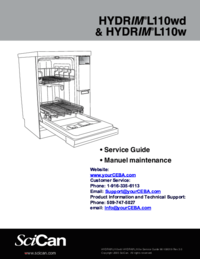

 (53 pages)
(53 pages)







Comments to this Manuals